After the download test is finished, you can easily save the result into text/html/xml/csv file, or copy it to the clipboard and paste it into Excel and other applications.
DownTester is a portable application that can be used without any installation process. Simply extract downTester.zip into any folder you want, and run the executable - DownTester.exe
If you want, you can also download DownTester with full install/uninstall support. In this case, you should run the downloaded DownTester_Setup.exe, and the installer will automatically copy the files and will create for you the shortcuts to DownTester utility.
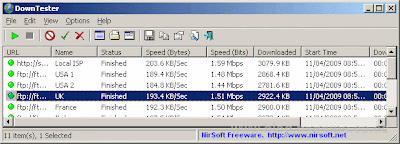
Choosing the download URLs list
DownTester doesn't provide an official list of URLs for the speed test. If DownTester provide a URL list, all users of DownTester will use the same servers, and will eventually overload them.Here's some instructions about how to choose your download URLs for your speed tests:
- First, go to the Web site of your internet service provider, and try to locate the download URL provided for speed test, and if you find it, add this download URL into the list. Many ISP companies provide a download URL for speed test. However, this speed test only shows the download speed between your computer and your ISP. It doesn't mean that you'll get the same speed when downloading a file from the other side of the world.
- Go to the Web sites of large companies and locate some files to download. It's recommended to find files larger than 5 MB in order to insure that the speed result will be accurate. Some Web sites also provide mirrors across many countries, so you can use it to easily add download URLs of other countries.
After collecting the URLs for the downloads test, use the "Add URLs List" or "Add URLs From File" options to insert your URLs into DownTester. You can also use "Add File" option if you want to test the speed of your network share or USB flash drive.
The URLs list should be in the following format: http://www.mytesturl1.com/myfile.zip Speed Test 1
http://www.mytesturl2.com/myfile.zip Speed Test 2
ftp://ftp.mytestftp.com/ftptest.exe FTP Test
"I:\Test Files\mytest.zip" Network Share Test 1
"\\MyComp\\test.zip" Network Share Test 2
The name following the URL is optional, and if you use it, it'll be displayed in the 'Name' column. If you want to add filenames that contains space characters, instead of URLs, you must put the filename in quotes.
The URLs that you add are automatically saved into the .cfg file, so DownTester will remember them in the next time that you use it.
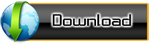

Comments
Post a Comment