
Without ManyCam installed you are unable to use your Webcam in more than one application at a time. For example you cannot use Camfrog Video Chat and video chat plus use Yahoo! Messenger and video chat simultaneously because Windows XP does not allow this.
ManyCam solves this problem for you by splitting one video stream into several video streams. All you need to do is to choose ManyCam virtual Webcam as the video source in your webcam applications. You can also add some features to the video stream by using ManyCam (for example, funny animations, time and text). Right click the ManyCam icon in your bottom right tray to access these features.
Use your webcam with multiple programs simultaneously.
- Add text to your webcam video window with any application.
- Add cool animations to your video window.
- Show your local day and date in your video window.
- Add live CGI graphics like fire and water effects. You can even make it appear as if it is snowing inside your house!
1. Launch the ManyCam application
2. Choose Webcam in “Select video source” in the ManyCam tray menu. This
is done by finding the ManyCam icon in your right bottom system tray area and right clicking it.
3. Choose “ManyCam Virtual Webcam” as your primary Webcam in the
application where you wish to use ManyCam. Usually this can be found in the settings window of most webcam applications, for example if you go to the "actions" menu and choose "settings" then "video" with Camfrog Video Chat.
4. From now on when use this application, ManyCam will be automatically
started. If you no longer want to use ManyCam you can go back to the programs video settings and change your video source.
5. Right click the ManyCam icon in the bottom right system tray on your screen to choose to show animations, change your settings and use other features.
ManyCam for Mac is also available.

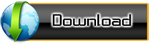
Comments
Post a Comment